If your application stops and shows the following pop-ups, then your internet is having problem.
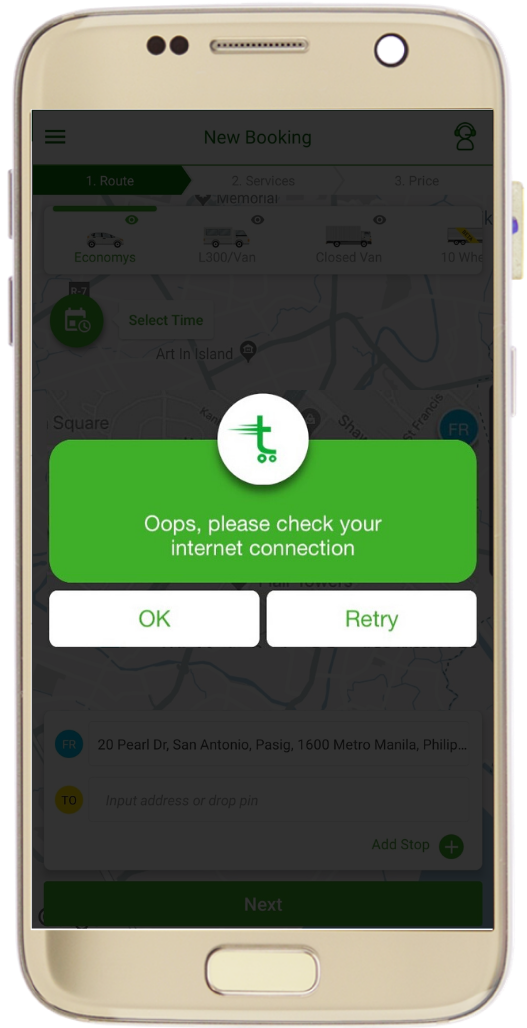
1. Restart your device.
If restarting does not work, try the following steps.
2. Make sure that your mobile data is activated and you have an internet connection.
- Open the Application settings on your device: “Settings”> “Connections”> “Cellular networks”.
- Activate mobile data. If it is active, then turn it off and on again.
- Check your internet signal indicator (example: 2G, 3G, 4G, and H) next to the signal bar.
Note that the steps above might not work if your device is connected to Wi-Fi. If so, turn off Wi-Fi and double-check your connection. If the data indicator signal is not available, you might be out of range. Head immediately to another area to check your signal again.
3. Turn off airplane mode.
- Open the Application settings on your device: “Settings”> “Connection” then select “Flight Mode”.
- Wait for 10 seconds. Turn off the flight mode.
- Check whether your connection problem has been resolved.
Note: If this happens often, contact your cellular service provider.




 Chat
Chat